Why Banner Size Matters
Whether you’re launching your first website or refreshing your brand visuals, one of the most overlooked details is banner sizing. A banner that’s too small looks pixelated. One that’s too large can slow down your site. The right size ensures your website looks clean, professional, and loads fast — across desktop and mobile.
In this guide, you’ll learn the exact pixel dimensions for banners on homepages, blogs, product pages, opt-ins, and more. Plus, you’ll get a free Canva template pack and printable cheat sheet at the end.
1. What Is a Website Banner (and Where Is It Used)?
A website banner is a wide image used to grab attention or provide context at the top of a page. Some common banner placements include:
-
Homepage hero image: Full-width, above the fold
-
Blog banners: Top of each post or category
-
Header banners: Logo or brand strip at the top
-
Opt-in banners: Above a newsletter signup
-
Section break banners: Between sections on long sales pages
-
Sidebar or footer banners: Smaller visuals used for promos or ads
2. Standard Website Banner Sizes (in Pixels)
Here’s a handy chart to guide your design:
| Banner Type | Recommended Size (pixels) | Best Format |
|---|---|---|
| Homepage Hero Banner | 1920 × 600 to 1920 × 1080 | JPG / WEBP |
| Blog Post Banner | 1200 × 400 | PNG / JPG |
| Header Logo Strip | 800 × 200 | PNG (transparent) |
| Sidebar Banner Ad | 300 × 250 | PNG / JPG |
| Footer Banner | 1920 × 300 | JPG |
| Email Signup Banner | 1200 × 600 | JPG / PNG |
| Mobile-Friendly Hero | 800 × 1200 (portrait layout) | JPG / WEBP |
✅ Tip: Keep your file size under 300 KB for fast loading. Use tools like TinyPNG to compress images without losing quality.
3. Canva + Divi Tips: Designing Banners That Work
In Canva:
-
Choose “Custom Size” → input pixel dimensions (e.g., 1920 × 600)
-
Keep text inside a 1200px wide safe zone to prevent edge clipping
-
Download as JPG (for photos) or PNG (for icons or transparency)
In Divi (or any WordPress builder):
-
Use the Fullwidth Image Module for hero banners
-
Enable mobile previews to ensure responsiveness
-
Use the Divi “Background Image” feature when you need a text overlay on a banner
4. Common Banner Mistakes to Avoid
❌ Uploading too-small images – Leads to blur/stretch on large screens
❌ No mobile optimization – Crop or resize for portrait ratios
❌ Text too close to the edge – Gets cut off or looks cluttered
❌ Heavy image files – Slows site speed and hurts SEO
5. Free Resource: Banner Size Cheat Sheet + Canva Templates
To make things easier, I’ve put together:
✅ A printable Banner Size Cheat Sheet (PDF)
✅ 5 Canva templates in the most-used banner sizes:
-
Homepage Hero (1920×600)
-
Blog Banner (1200×400)
-
Email Opt-in Banner (1200×600)
-
Mobile Hero (800×1200)
-
Footer Banner (1920×300)
👉 Click here to download them for free
(or look for the popup on this page!)
6. Final Thoughts: Size Is Just the Start
Getting the banner size right is a simple but crucial part of building a clean, professional website. Combine it with consistent branding, optimized loading, and compelling visuals — and you’re well on your way to creating a site that looks great and performs well.
Have questions or want a custom Canva banner? Leave a comment below or DM me on Instagram @guideintoplace
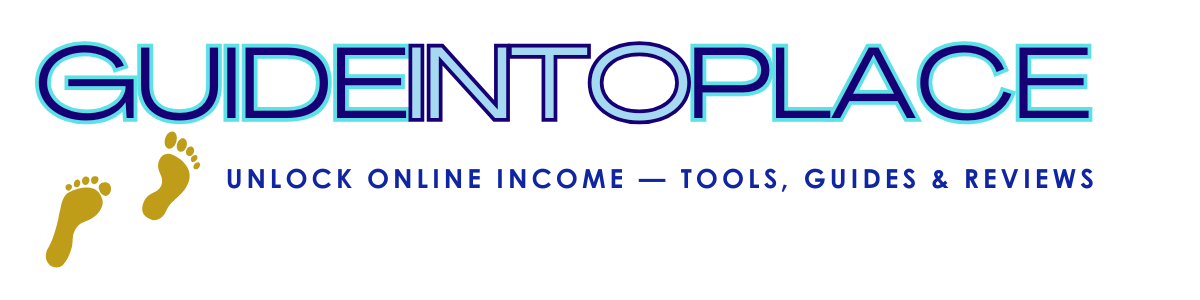
0 Comments